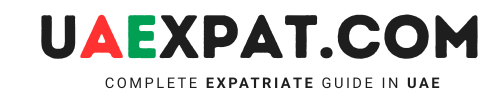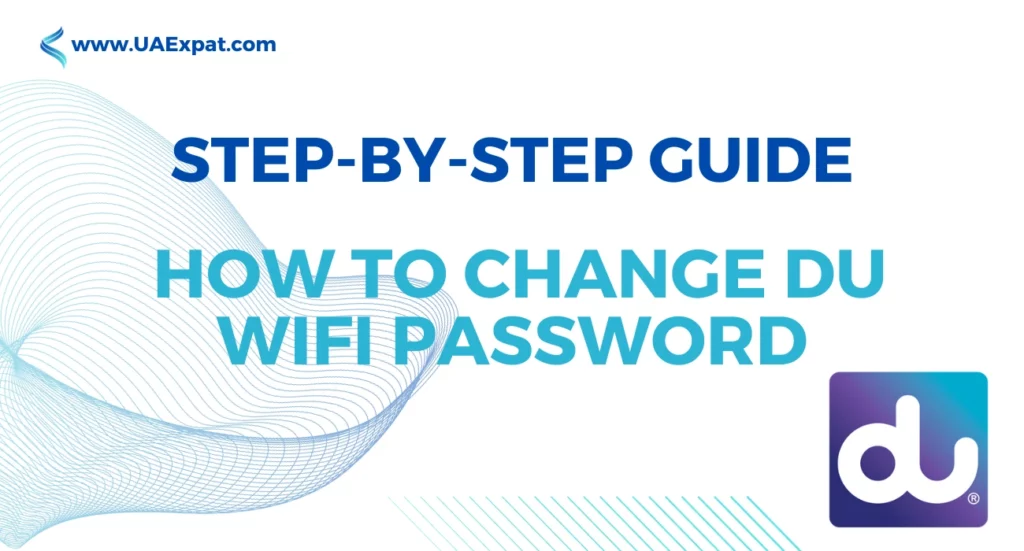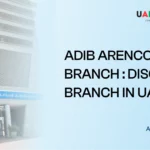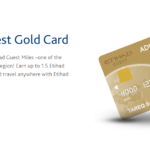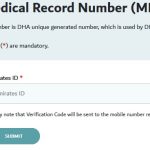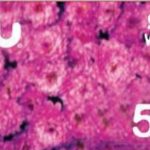If you’re looking to enhance the security of your DU Wi-Fi network, changing the password is a smart move. Here’s a comprehensive guide on how to change DU Wi-Fi password effortlessly.

How to Change DU Wifi Password?
A. Access the DU Router Login Page
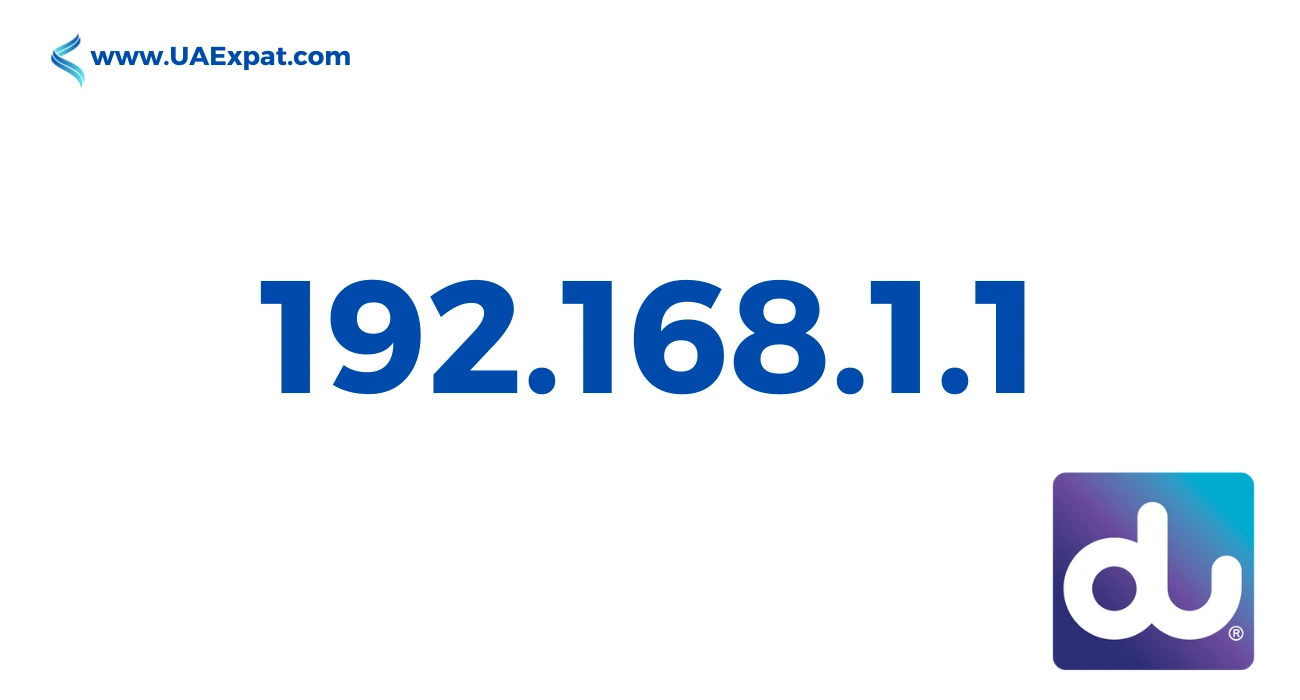
To initiate the process, follow these steps:
- Open a web browser and type 192.168.1.1 into the address bar. This action will direct you to the DU web-based management interface.
B. Log In
Next, you’ll need to log in to your DU router. Here’s how:
- Enter the username and password for your DU router. Typically, the default login credentials are printed on a sticker located on the side or back of your DU router. If you’ve customized these credentials and can’t recall them, consider resetting the router to its default settings for a fresh start.
Read: DU Log In, to login to your du router.
C. Change Wi-Fi Password
Now, let’s proceed with how to change DU wifi password:
- Once you’re successfully logged in, navigate to Wi-Fi Settings > Wi-Fi-2.4G Settings. If you wish to configure the 5GHz network, access Wi-Fi-5G Settings. Here, you’ll find the options to update your Wi-Fi Network Name (SSID) and Wi-Fi Password. Enter your desired values and click “Save” to confirm the changes.
Alternatively, you can change your DU Wi-Fi password by accessing the wireless settings on your router:
D. Access the Router Login Page
- Open a web browser and enter your router’s IP address into the address bar. If you’re unsure of the IP address, it’s often found in the router’s manual or on a sticker on the router itself.
- Enter your router’s username and password.
E. Change Wi-Fi Password
- Once logged in, look for Wireless settings. Here, you can update your username and password. Typically, you’ll find options labeled “Name” or “SSID” for changing your Wi-Fi network name, and you’ll need to select a security option before changing the Wi-Fi password. Finally, click “Apply” or “Save” to confirm the changes.
Remember to select a robust Wi-Fi password to bolster your network’s security. Additionally, you have the option to personalize your Wi-Fi network name (SSID) for added customization.
How to Reset DU Router Password If Forgotten?
If you’ve forgotten your DU router password, follow these steps to regain access:
- Access the DU Router Login Page using the router’s IP address (typically 192.168.1.1 or 192.168.70.1).
- Enter the default username and password for your DU router. The default username is often “admin,” and the default password is typically “admin.” If you’ve modified the login credentials and can’t remember them, perform a router reset as mentioned earlier.
- After logging in, navigate to the settings or security section to find the option for changing the router password. Enter a new password and save the changes. Ensure your new password is strong and not easily guessable.
Changing your Wi-Fi password is a proactive step towards securing your network. By following these instructions, you can easily update your DU Wi-Fi password and keep your network safe from unwanted intrusions. If you encounter any issues, don’t hesitate to refer to your router’s manual or contact DU customer support for assistance.
Default Username and Password for DU Router Login
The default login information for most DU routers is as follows:
- Username: admin
- Password: admin
These credentials should work for the majority of DU routers. However, some models may have different default login details, which are typically indicated on a sticker affixed to the router.
What to Do If Default Username and Password Don’t Work?
If the default username and password for your DU router login don’t work, consider the following steps:
- Reset the Router to Factory Defaults: Resetting the router to its factory defaults will restore the default username and password. Locate the reset button on the router and press and hold it for about 10 seconds. Release the button once the router’s lights start flashing. After the reset, log in using the default username and password.
- Check the Router’s Manual or Sticker: If the default credentials fail to work, consult the router’s manual or the sticker on the device for the correct login details. Different router models may have unique default credentials.
- Contact Customer Support: If you’re still unable to log in, reach out to DU customer support. They can provide you with the correct login credentials or assist in troubleshooting the issue.
How to Reset the DU Router to Default Settings
In the event that you’ve customized your router’s login credentials and can’t access the interface, resetting the router to its default settings is a solution. Here’s how:
- Locate the reset button on your DU router, usually positioned on the back or bottom of the device.
- Using a paper clip or similar object, press and hold the reset button for approximately 10 seconds. Release the button once the router’s lights begin flashing.
- Wait for the router to reset to its default settings, which may take a few minutes.
- After the reset is complete, log in to the router using the default username (“admin”) and password (“admin”).
Keep in mind that resetting the router erases all customized settings, including your Wi-Fi network name and password. You’ll need to set up your router again, including creating a new Wi-Fi network name and password.
If you’re experiencing issues with your Du Home Internet connection, you can contact Du wifi customer care for assistance.
Conclusion
Changing DU Wi-Fi Password is a vital process for enhancing your network’s security. This guide has provided step-by-step instructions to help you achieve this. Ensure you select a strong password and, if desired, personalize your network name for added security. Should you face any challenges during this process, DU’s customer support is readily available to assist you with How to Change DU WiFi Password.
Read also: how to cancel du home internet