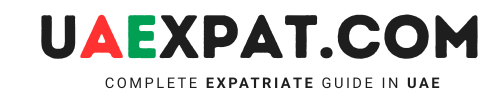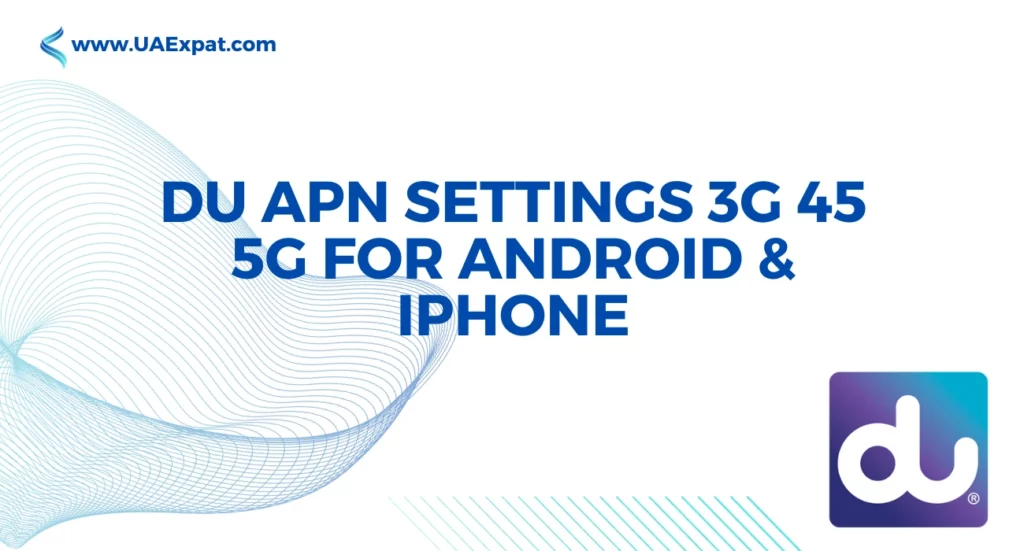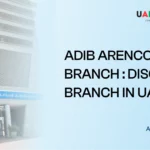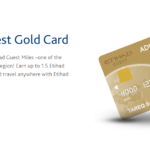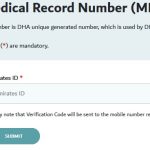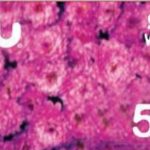Are you having trouble accessing the internet on your Android or iPhone device with du? One of the reasons could be incorrect DU APN settings. APN (Access Point Name) settings are necessary for your device to connect to the internet.
In this article, we will guide you through the process of configuring du APN settings for 3G, 4G, and 5G on Android and iPhone devices.

du APN Settings for Android
Setting up your du APN on an Android device is a straightforward process that works across a wide range of Android smartphones. Here’s how to do it:
- Open your device’s settings menu.
- Navigate to ‘Mobile Network’ or ‘Cellular Network,’ depending on your device.
- Find and select ‘Access Point Names’ (APN).
- Click on ‘Add Access Point’ or ‘New APN.’
Now, you’ll need to fill in the necessary details for your du APN settings:
- Name: du
- APN: du
- Proxy: Not set
- Port: Not set
- Username: Not set
- Password: Not set
- Server: Not set
- MMSC: http://mms.du.ae
- MMS proxy: 172.016.011.013
- MMS port: 8080
- MCC: 424
- MNC: 03
- Authentication type: Not set
- APN type: default,supl,mms
- APN protocol: IPv4/IPv6
Once you’ve entered these details, save your settings and exit the menu. Your Android device is now configured with the correct du APN settings for optimal internet connectivity.
Read: How to activate DU Voicemail and deactivate DU Voicemail
du APN Settings for iPhone and iPad
Configuring du APN settings on your iPhone or iPad is equally important to ensure a smooth internet experience. Follow these steps:
- Open the ‘Settings’ app on your iOS device.
- Scroll down and tap on ‘Cellular’ or ‘Mobile Data.’
- Find and select ‘Cellular Data Options’ or ‘Mobile Data Network.’ (Please note that these options may vary slightly depending on your iOS version and device model.)
Now, you’ll need to enter the du APN settings:
- APN: du
- Username: Not set
- Password: Not set
- MMSC: http://mms.du.ae
- MMS proxy: 172.016.011.013
- MMS Max Message Size: 1048576
- MMS UA Prof URL: Not set
Make sure you save your settings after entering the APN. Your iPhone or iPad is now configured with the correct du APN settings, allowing you to enjoy a reliable mobile internet connection.
Note: To get the du internet settings automatically for iPhone, text ‘du’ to 3300
Conclusion
Configuring du APN settings for Android and iPhone devices is a simple process that can help you access the internet on your device. By following the steps outlined in this article, you can easily set up your APN settings for 3G, 4G, and 5G. If you encounter any issues, try one of the manual configuration APN settings provided by du. With the correct APN settings, you can enjoy high-speed internet on your device.
You can also check the internet speed on your device by reading this article: Speed Test DU