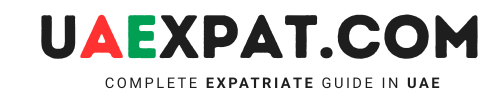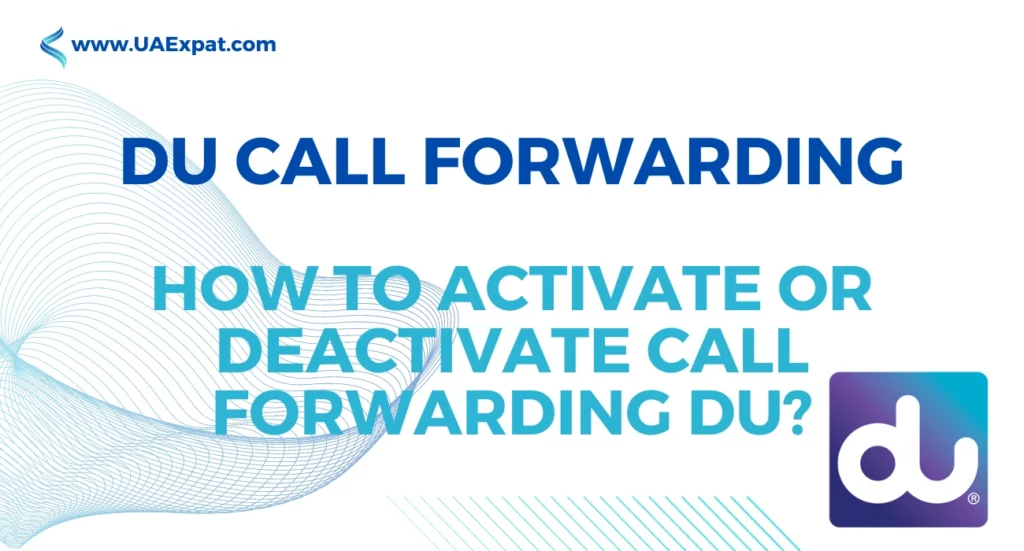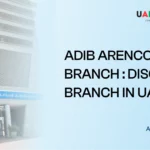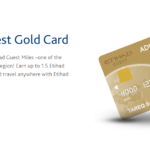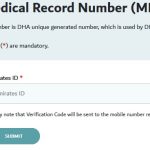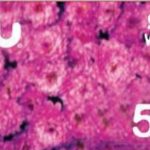Call forwarding is a handy feature that allows you to stay connected, even when you can’t answer your phone. DU, a leading telecommunications provider, offers an easy way to activate or deactivate DU call forwarding on your mobile device. In this guide, we’ll walk you through the simple steps to ensure you can manage call forwarding DU according to your needs.
Read Also: Change Language in DU Voicemail
Activate DU Call Forwarding
When you activate call forwarding on your DU mobile device, incoming calls can be redirected to another phone number of your choice. This is especially useful when you’re traveling, busy in a meeting, or simply want to ensure you don’t miss important calls. Follow these steps to activate DU call forwarding:
- Open Phone App: Launch the phone app on your DU mobile device.
- Access Settings: Tap the “Settings” or “Options” icon, typically represented as a gear or three dots.
- Select Call Settings: Scroll down and select “Call Settings” from the menu.
- Choose Call Forwarding: Under the “Call Settings” menu, locate and select “Call Forwarding” or a similar option.
- Select Forwarding Type: Choose the type of call forwarding you want to activate. DU offers options like “Forward when busy,” “Forward when unanswered,” and “Forward when unreachable.”
- Enter Forwarding Number: Enter the phone number to which you want your calls forwarded. Ensure the number is accurate to avoid any disruptions in call forwarding.
- Save Settings: Once you’ve entered the forwarding number, save the settings. Your call forwarding is now active.
Read Also: Activate DU Voicemail
Deactivate DU Call Forwarding
If you no longer need call forwarding DU and want to receive calls directly on your mobile device, follow these steps to deactivate DU call forwarding:
- Open Phone App: Launch the phone app on your DU mobile device.
- Access Settings: Tap the “Settings” or “Options” icon.
- Select Call Settings: Scroll down and select “Call Settings.”
- Choose Call Forwarding: Under “Call Settings,” select “Call Forwarding.”
- Select Forwarding Type: Choose the type of call forwarding you wish to deactivate.
- Disable Call Forwarding: Follow the prompts to disable call forwarding for the selected type. Your calls will now be directed to your mobile device.
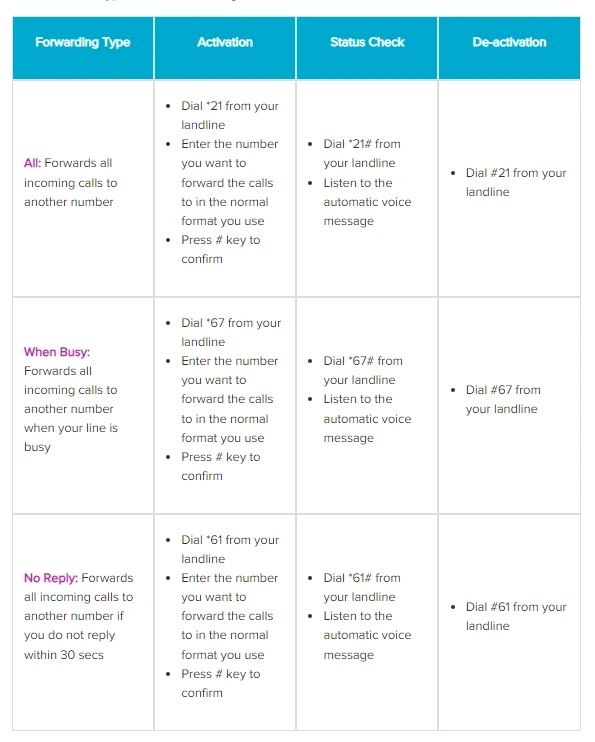
Managing DU Voicemail
In addition to call forwarding, DU offers a variety of useful features to enhance your mobile experience. If you’re interested in learning how to manage DU voicemail settings, check out our guide on “How to Manage DU Voicemail” for step-by-step instructions.
Read Also: DU Phone Number
Q&A
Can I activate call forwarding DU for multiple scenarios simultaneously, such as forwarding when busy and when unanswered?
Yes, you can activate call forwarding for multiple scenarios on your DU mobile device. Simply follow the activation steps for each scenario you want to enable.
What happens if the forwarding number I entered is incorrect?
If the forwarding number you entered is incorrect, the call forwarding DU feature may not work as expected. Make sure to double-check the number and update it in your call forwarding DU settings if necessary.
Is call forwarding DU available for international numbers?
DU typically allows call forwarding DU to both local and international numbers, but it’s essential to confirm any associated charges or restrictions with your service plan.
Can I set up DU call forwarding for specific contacts only?
Call forwarding settings on DU mobile devices are generally based on call scenarios (e.g., busy, unanswered) rather than specific contacts. However, some smartphones offer third-party apps that allow you to set up DU call forwarding rules for specific contacts.
Read Also: DU SIM Number Check Code
Conclusion
By following these straightforward steps, you can easily manage DU call forwarding on your mobile device. This flexibility ensures you can tailor your call management to suit your specific needs, whether you want to stay connected on the go or revert to receiving calls directly on your mobile. Stay in control of your communication with DU call forwarding options.